PlotPilot Online Documentation
Overview
PlotPilot Online is our cloud-based mapping solution that provides accessible GIS capabilities through any web browser. It's designed for users who need mapping functionality without installing software.
With PlotPilot Online, you can create, share, and collaborate on maps from anywhere, on any device, with nothing more than a web browser.
Key Features
- Browser-based mapping with no installation required
- Access from any device (desktop, tablet, mobile)
- Automatic cloud storage and backup
- Real-time collaboration
- Simplified interface for non-GIS specialists
- Secure sharing options
- Integration with common web services
- Mobile-friendly design
Account Setup
Getting started with PlotPilot Online:
Creating Your Account
- Visit online.plotpilot.com
- Click "Sign Up" in the top right corner
- Choose your subscription plan:
- Basic: Free plan with limited features
- Standard: Full features for individual users
- Team: Collaboration features for small teams
- Enter your email address and create a password
- Verify your email address by clicking the link in the confirmation email
- Complete your profile with name and organization information
Account Management
Manage your PlotPilot Online account:
- Profile Settings: Update your personal information and preferences
- Subscription Management: View, change, or cancel your subscription
- Payment Information: Update billing details and view invoices
- Security Settings: Change password and enable two-factor authentication
- Notifications: Configure email and in-app notification preferences
- Connected Apps: Manage third-party integrations
Access these settings by clicking your profile icon in the top right corner and selecting "Account Settings."
Team Management
For Team plan subscribers:
- Go to "Account Settings" > "Team Management"
- Click "Invite Team Member"
- Enter the email address of the person you want to invite
- Select their role (Admin, Editor, or Viewer)
- Add a personal message (optional)
- Click "Send Invitation"
Team members will receive an email invitation to join your PlotPilot Online team.
Browser Requirements
PlotPilot Online works with most modern web browsers:
Supported Browsers
- Google Chrome: Version 90 or newer (recommended)
- Mozilla Firefox: Version 88 or newer
- Microsoft Edge: Version 90 or newer
- Apple Safari: Version 14 or newer
- Opera: Version 76 or newer
For the best experience, we recommend using the latest version of Google Chrome or Microsoft Edge.
Browser Settings
Ensure these settings are enabled for optimal performance:
- JavaScript: Must be enabled
- Cookies: Required for authentication
- Local Storage: Used for saving preferences
- WebGL: Required for 3D maps (optional feature)
- Pop-ups: Allow pop-ups from plotpilot.com for certain features
Hardware Recommendations
- Processor: Modern dual-core processor or better
- Memory: 4GB RAM minimum (8GB recommended)
- Graphics: Integrated graphics (dedicated GPU recommended for 3D maps)
- Display: 1366x768 minimum resolution (1920x1080 recommended)
- Internet: 5 Mbps download speed minimum
Mobile Devices
PlotPilot Online works on mobile devices with these specifications:
- iOS: iOS 14 or newer on iPhone and iPad
- Android: Android 8.0 or newer
- Browser: Safari (iOS) or Chrome (Android)
- Display: Minimum 5-inch screen recommended
For the best mobile experience, we recommend using our dedicated mobile app instead of the browser version.
Cloud Storage
PlotPilot Online automatically stores all your maps and data in the cloud:
Storage Allocation
Each subscription plan includes cloud storage:
- Basic: 500MB storage
- Standard: 5GB storage
- Team: 20GB shared storage
Additional storage can be purchased in 10GB increments.
Managing Your Storage
Monitor and manage your cloud storage:
- Go to "Account Settings" > "Storage"
- View your current storage usage and allocation
- See a breakdown of storage by map, data source, and file type
- Sort items by size, date, or name
- Delete unused items to free up space
- Purchase additional storage if needed
Data Backup
Your data is automatically protected:
- Automatic Saving: Changes are saved in real-time
- Version History: Access previous versions of your maps (last 30 days)
- Disaster Recovery: Data is replicated across multiple data centers
- Export Options: Download local copies of your maps and data
To access version history, open a map and click "File" > "Version History"
Data Security
- Encryption: All data is encrypted at rest and in transit
- Access Control: Granular permissions for shared content
- Compliance: Our infrastructure meets industry security standards
- Privacy: Your data is never shared with third parties
For more details, see our Privacy Policy and Security Statement.
Mobile Access
Access PlotPilot Online from your mobile devices:
Mobile Web Browser
Use PlotPilot Online directly in your mobile browser:
- Open your mobile browser (Chrome or Safari recommended)
- Navigate to online.plotpilot.com
- Log in with your account credentials
- The interface will automatically adapt to your screen size
For easier access, add the site to your home screen:
- iOS: Tap the share icon, then "Add to Home Screen"
- Android: Tap the menu icon, then "Add to Home Screen"
Mobile App
For the best mobile experience, download our dedicated app:
- iOS: Available on the App Store
- Android: Available on Google Play
The mobile app offers additional features:
- Offline map access
- GPS integration for field data collection
- Camera integration for photo attachments
- Optimized touch interface
- Better performance on mobile devices
Mobile Interface Differences
The mobile interface has some differences from the desktop version:
- Simplified toolbar with essential tools
- Collapsible panels to maximize map viewing area
- Touch-optimized controls (pinch to zoom, two-finger rotate)
- Location button to center the map on your current position
- Streamlined editing tools for touch input
Some advanced features may only be available in the desktop version.
Field Data Collection
Use your mobile device to collect data in the field:
- Open a map in the mobile app
- Tap the "Collect" button in the toolbar
- Choose the layer you want to add data to
- Tap the map to add a point, or use the drawing tools for lines/polygons
- Fill in the attribute form
- Attach photos if needed (mobile app only)
- Save the feature
Data collected in the field will automatically sync when you have an internet connection.
Offline Capabilities
Work with maps even without an internet connection:
Offline Maps
Save maps for offline use in the mobile app:
- Open the map you want to save offline
- Tap the menu icon in the top right
- Select "Save for Offline Use"
- Choose the area you want to save (larger areas require more storage)
- Select the zoom levels to include
- Tap "Download" and wait for the process to complete
Note
Offline maps require storage space on your device. The amount depends on the area size, zoom levels, and data complexity. Make sure you have enough free space before downloading.
Offline Data Collection
Collect data in the field without an internet connection:
- Download the map for offline use as described above
- Go to your field location (even without connectivity)
- Open the PlotPilot mobile app and select your offline map
- Use the "Collect" tools to add points, lines, or polygons
- Fill in attributes and attach photos as needed
- Data is stored locally on your device
- When you regain internet connectivity, open the app to sync automatically
Offline Limitations
Be aware of these limitations when working offline:
- Only areas and zoom levels you've downloaded will be available
- Dynamic data sources (like real-time feeds) won't update
- Some analysis tools may be unavailable
- You can't access version history or collaborative features
- Large offline areas may affect device performance
Managing Offline Content
Keep track of your offline maps:
- In the mobile app, tap the menu icon
- Select "Offline Maps"
- View all your downloaded maps
- Check the download date and storage used
- Update offline maps to get the latest data
- Delete offline maps you no longer need to free up space
Integration Options
Connect PlotPilot Online with other web services:
Supported Integrations
- Google Drive: Import/export files directly
- Dropbox: Access and save files
- Microsoft OneDrive: Seamless file integration
- ArcGIS Online: Access Esri web services
- Google Sheets: Live data connection
- Zapier: Connect with 3,000+ apps
- Slack: Share maps and notifications
- WordPress: Embed maps in your website
Setting Up Integrations
- Go to "Account Settings" > "Integrations"
- Select the service you want to connect
- Click "Connect" and follow the authentication process
- Grant the necessary permissions
- Configure any additional settings
Once connected, you can access these services directly from within PlotPilot Online.
Embedding Maps
Add your maps to websites or blogs:
- Open the map you want to embed
- Click "Share" in the top right
- Select the "Embed" tab
- Configure options:
- Map size (dimensions)
- Initial zoom level and center
- Which tools to include
- Whether to allow user interaction
- Copy the generated HTML code
- Paste the code into your website or blog
<iframe src="https://online.plotpilot.com/embed/map/abc123?zoom=12¢er=-122.4194,37.7749" width="800" height="600" frameborder="0" allowfullscreen> </iframe>
API Access
For developers, PlotPilot Online offers API access:
- REST API: Programmatically access and manipulate maps and data
- JavaScript SDK: Embed interactive maps with custom functionality
- Webhooks: Trigger actions when maps are updated
API access is available on Standard and Team plans. For documentation, visit our Developer Portal.
Troubleshooting
Solutions to common issues:
Performance Issues
- Slow loading: Try clearing your browser cache, using a different browser, or reducing the number of layers in your map
- Map freezing: For complex maps, try disabling some layers, reducing the data size, or using clustering for point data
- Mobile performance: Use the mobile app instead of the browser for better performance on smartphones and tablets
Connection Problems
- Can't access the site: Check your internet connection, try a different browser, or check if the service is down
- Changes not saving: Ensure you have a stable internet connection and try refreshing the page
- Sync issues: For offline maps, ensure you're connected to the internet and try manually syncing from the menu
Account Issues
- Can't log in: Reset your password, check for typos in your email, or contact support if persistent
- Subscription problems: Check your payment method, verify your subscription status in Account Settings, or contact billing support
- Missing features: Ensure your subscription plan includes the features you're trying to access
Data Issues
- Import failures: Check file format compatibility, file size limits, and try simplifying complex data
- Missing data: Verify layer visibility settings, zoom to the data extent, or check if the data source is still connected
- Geocoding errors: Ensure addresses are formatted correctly and try alternative geocoding options
Getting Help
If you can't resolve an issue using this guide:
- Use the in-app help button (?) for contextual assistance
- Visit our Knowledge Base for detailed articles
- Contact support at support@canopymapping.co
- For urgent issues, Team plan subscribers can use the priority support chat
Frequently Asked Questions
Is my data secure in the cloud?
Yes, PlotPilot Online uses industry-standard security measures including encrypted data storage, secure data transfer (HTTPS), and role-based access controls. Your data is backed up daily and stored in SOC 2 compliant data centers. We never share your data with third parties.
Can I work offline?
Yes, but only with our mobile app. The PlotPilot mobile app allows you to download maps for offline use, collect data in the field without an internet connection, and sync your changes when you reconnect. The web version requires an internet connection.
What's the difference between PlotPilot Online and other PlotPilot products?
PlotPilot Online is our cloud-based solution that runs entirely in a web browser with no installation required. PlotPilot Pro is our enterprise desktop software with advanced capabilities for professional GIS users. PlotPilot SME is our solution for small and medium businesses with a balance of features and simplicity.
How many maps can I create?
There is no limit to the number of maps you can create with any subscription plan. The only limitation is your storage allocation, which varies by plan (500MB for Basic, 5GB for Standard, and 20GB for Team). Additional storage can be purchased if needed.
Can I cancel my subscription at any time?
Yes, you can cancel your subscription at any time from your Account Settings. Your access will continue until the end of your current billing period. If you cancel, your maps and data will be available for 30 days after your subscription ends, during which time you can export your data or renew your subscription.
Getting Support
We're here to help you get the most out of PlotPilot Online:
- Help Center: help.canopymapping.co
- Email Support: support@canopymapping.co
- In-App Help: Click the question mark icon in the app for contextual help
- Video Tutorials: youtube.com/canopymapping
- Community Forum: community.canopymapping.co
- Live Chat: Available for Team plan subscribers during business hours