PlotPilot Pro Documentation
Overview
PlotPilot Pro is our enterprise-grade GIS mapping solution designed for organizations that require advanced geospatial capabilities, extensive customization options, and support for large-scale deployments.
With PlotPilot Pro, you can create, analyze, and share complex maps, integrate with enterprise data systems, and deploy customized mapping applications across your organization.
Key Features
- Advanced geospatial analysis tools
- Enterprise data integration capabilities
- Custom layer creation and management
- Role-based access control
- High-performance rendering for large datasets
- Automated reporting and visualization
- API access for custom application development
- Seamless Esri ArcGIS integration
System Requirements
Server Requirements
- Windows Server 2019/2022 or Linux (Ubuntu 20.04+, RHEL 8+)
- 8+ CPU cores (16+ recommended for large deployments)
- 16GB RAM minimum (32GB+ recommended)
- 100GB SSD storage for application (additional storage for data)
- PostgreSQL 13+ with PostGIS extension
- Network bandwidth: 1Gbps minimum
Client Requirements
- Windows 10/11, macOS 11+, or Linux
- 4GB RAM minimum (8GB recommended)
- Modern web browser (Chrome, Firefox, Edge, Safari)
- 1920x1080 screen resolution minimum
- 5Mbps internet connection minimum
Note
For high-performance deployments with large datasets (>10TB) or many concurrent users (>100), please contact our solutions team for custom sizing recommendations.
Installation Guide
PlotPilot Pro can be deployed in various configurations depending on your organization's needs. Below are instructions for the most common deployment scenarios:
Single-Server Deployment
- Download the PlotPilot Pro installer from your Canopy Mapping account
- Verify system meets minimum requirements
- Run the installer with administrator privileges
- Select "Single-Server Deployment" option
- Configure database connection settings
- Set administrator credentials
- Configure web server settings (port, SSL, etc.)
- Complete installation and access the admin portal
Distributed Deployment
For larger organizations, a distributed deployment offers better performance and scalability:
- Set up database server with PostgreSQL and PostGIS
- Deploy application servers (2+ for high availability)
- Configure load balancer
- Install PlotPilot Pro on each application server
- Select "Distributed Deployment" during installation
- Point all servers to the shared database
- Configure shared storage for assets
- Set up monitoring and backup systems
Cloud Deployment
PlotPilot Pro can be deployed on major cloud platforms:
- AWS: AMI available in AWS Marketplace
- Azure: VM template available in Azure Marketplace
- Google Cloud: Deployment guide available for GCP
- Custom Cloud: Docker containers available for custom deployments
Refer to our cloud-specific deployment guides for detailed instructions.
User Management
PlotPilot Pro includes comprehensive user management capabilities to control access and permissions:
User Roles
PlotPilot Pro includes the following predefined roles:
- System Administrator: Full system access including configuration
- Data Administrator: Can manage all data but not system settings
- Publisher: Can create and publish maps and applications
- Editor: Can edit existing maps and data
- Viewer: Read-only access to published maps and data
Custom roles can be created with specific permission combinations.
Adding Users
- Navigate to the Admin Portal
- Select "User Management"
- Click "Add User"
- Enter user details (name, email, etc.)
- Assign appropriate role(s)
- Set additional permissions if needed
- Save the user profile
Authentication Options
PlotPilot Pro supports multiple authentication methods:
- Local Authentication: Username/password stored in PlotPilot database
- LDAP/Active Directory: Integrate with existing directory services
- SAML: Support for Okta, Azure AD, and other SAML providers
- OAuth: Support for Google, Microsoft, and other OAuth providers
- Multi-factor Authentication: Optional additional security layer
Data Integration
PlotPilot Pro can connect to and integrate data from various sources:
Supported Data Sources
- Spatial Databases: PostGIS, SQL Server Spatial, Oracle Spatial
- GIS Formats: Shapefile, GeoJSON, KML, GML, FileGDB
- Raster Data: GeoTIFF, ECW, MrSID, JPEG2000
- Web Services: WMS, WFS, WMTS, ArcGIS REST
- Enterprise Systems: SAP, Oracle, SQL Server, MySQL
- Cloud Storage: S3, Azure Blob, Google Cloud Storage
- Real-time Data: IoT sensors, GPS feeds, weather data
Adding Data Sources
- Navigate to the Data Manager
- Select "Add Data Source"
- Choose the source type
- Configure connection parameters
- Test the connection
- Set refresh schedule (for dynamic data)
- Configure caching options
- Save the data source configuration
Data Transformation
PlotPilot Pro includes tools for transforming and processing data:
- Coordinate System Transformations: Convert between different projections
- Attribute Calculations: Create and modify data attributes
- Spatial Operations: Buffer, intersect, union, etc.
- Data Cleansing: Fix geometry errors and data inconsistencies
- Geocoding: Convert addresses to coordinates
- Reverse Geocoding: Convert coordinates to addresses
Advanced Mapping Features
PlotPilot Pro includes a wide range of advanced mapping capabilities:
Visualization Options
- Thematic Mapping: Choropleth, graduated symbols, dot density
- Heat Maps: Visualize data density and clusters
- 3D Visualization: Terrain, buildings, and data in three dimensions
- Time Series: Animate data changes over time
- Custom Symbology: Create and apply custom symbols and styles
- Dynamic Labeling: Smart label placement and conflict resolution
Analysis Tools
- Spatial Analysis: Proximity, overlay, and network analysis
- Statistical Analysis: Descriptive statistics, regression, clustering
- Terrain Analysis: Slope, aspect, viewshed, watershed
- Network Analysis: Routing, service areas, closest facility
- Predictive Modeling: Integrate with machine learning tools
Custom Applications
Create specialized mapping applications for specific use cases:
- Web Applications: Browser-based mapping tools
- Mobile Applications: Field data collection and viewing
- Dashboards: Combine maps with charts and metrics
- Embedded Maps: Integrate maps into other applications
- Kiosk Mode: Public-facing interactive maps
API Documentation
PlotPilot Pro provides comprehensive APIs for integration and customization:
REST API
The REST API provides access to all PlotPilot Pro functionality:
- Authentication: OAuth 2.0 and API key options
- Data Access: Query and manipulate spatial and attribute data
- Map Services: Generate and manipulate maps
- Geocoding: Convert between addresses and coordinates
- Analysis: Perform spatial and statistical analysis
- Administration: Manage users, data sources, and settings
Full API documentation is available in the Developer Portal.
JavaScript SDK
The JavaScript SDK simplifies integration into web applications:
// Initialize PlotPilot map
const map = new PlotPilot.Map({
container: 'map-container',
center: [-122.4194, 37.7749],
zoom: 12,
basemap: 'streets'
});
// Add a data layer
map.addLayer({
id: 'parcels',
source: {
type: 'vector',
url: 'https://your-server.com/api/datasets/parcels'
},
paint: {
'fill-color': [
'interpolate',
['linear'],
['get', 'value'],
0, '#f7fbff',
100, '#08306b'
],
'fill-opacity': 0.7,
'line-color': '#000',
'line-width': 1
}
});
// Add interactivity
map.on('click', 'parcels', (e) => {
const properties = e.features[0].properties;
new PlotPilot.Popup()
.setLngLat(e.lngLat)
.setHTML(`<h3>Parcel ${properties.id}</h3>
<p>Value: ${properties.value}</p>`)
.addTo(map);
});Python SDK
The Python SDK enables automation and integration with data science workflows:
import plotpilot
# Connect to PlotPilot Pro
pp = plotpilot.connect(
server="https://your-server.com",
username="your-username",
password="your-password"
)
# Get a dataset
parcels = pp.datasets.get("parcels")
# Perform analysis
buffer = parcels.buffer(distance=100, units="meters")
intersect = buffer.intersect(pp.datasets.get("flood_zones"))
# Calculate statistics
stats = intersect.statistics(
group_by="neighborhood",
calculate=[
{"field": "value", "statistic": "sum"},
{"field": "area", "statistic": "mean"}
]
)
# Create and publish a map
map = pp.create_map(
name="Flood Risk Analysis",
layers=[
pp.layers.create(parcels, style="parcels_style"),
pp.layers.create(buffer, style="buffer_style"),
pp.layers.create(intersect, style="intersect_style")
]
)
map.publish(access="organization")Troubleshooting
Common issues and their solutions:
Performance Issues
- Slow map rendering: Check data volume, simplify geometries, implement caching, or upgrade hardware
- Database bottlenecks: Optimize queries, add indexes, or scale database resources
- Memory usage: Adjust JVM settings, implement pagination, or upgrade server memory
Data Issues
- Missing data: Verify data source connections and permissions
- Incorrect geometries: Use the geometry validation and repair tools
- Projection problems: Ensure all layers use consistent coordinate systems
System Issues
- Service won't start: Check logs for errors, verify port availability, and check permissions
- Authentication failures: Verify LDAP/SAML configurations and certificate validity
- License issues: Ensure license is valid and properly activated
Diagnostic Tools
PlotPilot Pro includes several diagnostic tools:
- System Health Dashboard: Monitor system performance and resource usage
- Log Analyzer: Search and analyze application logs
- Network Diagnostics: Test connectivity to data sources and services
- Database Profiler: Identify slow queries and optimization opportunities
Frequently Asked Questions
How many users can PlotPilot Pro support?
PlotPilot Pro is designed to scale from small teams to enterprise-wide deployments. The standard configuration supports up to 100 concurrent users, while the distributed deployment can scale to thousands of users with appropriate hardware.
Can PlotPilot Pro be customized to match our organization's branding?
Yes, PlotPilot Pro includes extensive customization options including custom logos, color schemes, terminology, and UI layouts. The white-labeling feature allows you to completely rebrand the interface.
Does PlotPilot Pro work offline?
PlotPilot Pro includes offline capabilities through the mobile application. Users can download maps and data for offline use, collect data in the field without connectivity, and synchronize changes when they reconnect.
How is data security handled?
PlotPilot Pro implements multiple security layers including data encryption (at rest and in transit), role-based access control, detailed audit logging, and integration with enterprise security systems. The platform is compliant with major security standards including SOC 2, GDPR, and HIPAA.
Can we migrate from our current GIS system?
Yes, PlotPilot Pro includes migration tools for common GIS platforms including Esri ArcGIS, QGIS, and MapInfo. Our professional services team can assist with complex migrations and data transformations.
Getting Support
Canopy Mapping provides multiple support channels for PlotPilot Pro:
- Technical Support Portal: Submit and track support tickets
- Email Support: enterprise-support@canopymapping.co
- Phone Support: Available 24/7 for critical issues (Enterprise plan)
- Training Services: Custom training sessions and certification programs
- Professional Services: Implementation assistance, custom development, and consulting