PlotPilot SME Documentation
Overview
PlotPilot SME is our mapping solution designed specifically for small and medium enterprises that need powerful GIS capabilities without the complexity and cost of enterprise systems.
With PlotPilot SME, you can quickly create, analyze, and share maps, integrate with your business data, and make better location-based decisions.
Key Features
- Intuitive map creation and editing
- Business data integration
- Location analytics
- Collaborative mapping
- Custom reporting
- Mobile access
- Secure cloud hosting
- Affordable subscription plans
Quick Start Guide
Get up and running with PlotPilot SME in minutes:
1. Sign Up
- Visit plotpilot.canopymapping.co/signup
- Select the SME plan that fits your needs
- Create your account with email and password
- Verify your email address
2. Create Your First Map
- Log in to your PlotPilot SME account
- Click "Create New Map" from the dashboard
- Select a base map style (streets, satellite, terrain, etc.)
- Navigate to your area of interest
- Save your map with a descriptive name
3. Add Your Data
- Click "Add Data" in the map editor
- Choose from options:
- Upload a file (CSV, Excel, Shapefile, GeoJSON)
- Connect to a database
- Draw directly on the map
- Use built-in datasets
- Configure data display options
- Save your changes
4. Customize Your Map
- Style your data layers (colors, symbols, labels)
- Add map elements (title, legend, scale bar)
- Configure pop-ups for interactive information
- Add filters to focus on specific data
5. Share Your Map
- Click "Share" in the top menu
- Choose sharing options:
- Public or private link
- Embed in website
- Share with specific team members
- Export as image or PDF
- Set permissions for collaborators
- Copy the link or embed code
User Interface Guide
Understanding the PlotPilot SME interface:
Dashboard
The dashboard is your starting point and contains:
- Recent Maps: Quick access to your latest projects
- Templates: Pre-designed maps for common use cases
- Team Activity: See what your colleagues are working on
- Data Sources: Manage your connected data
- Account Settings: Manage your subscription and preferences
Map Editor
The map editor is where you create and modify maps:
- Map Canvas: The main viewing area for your map
- Toolbar: Tools for navigation, selection, and editing
- Layers Panel: Manage and order your map layers
- Style Panel: Customize the appearance of your data
- Data Panel: View and edit attribute information
- Analysis Panel: Tools for spatial analysis
Navigation Controls
- Pan: Click and drag the map
- Zoom: Mouse wheel, double-click, or use the zoom controls
- Rotate: Hold Shift + Alt while dragging
- Tilt: Hold Ctrl + Alt while dragging (3D mode only)
- Reset North: Click the compass icon
- Bookmarks: Save and recall specific map views
Keyboard Shortcuts
General
- Ctrl+S: Save map
- Ctrl+Z: Undo
- Ctrl+Y: Redo
- Ctrl+F: Search
- Esc: Cancel current operation
Editing
- Ctrl+C: Copy selected features
- Ctrl+V: Paste features
- Delete: Remove selected features
- Shift+Click: Add to selection
- Ctrl+Click: Toggle selection
Importing Data
PlotPilot SME supports various data import methods:
Supported File Formats
- CSV/Excel: Tabular data with location information
- Shapefile: Industry-standard GIS format
- GeoJSON: Web-friendly spatial data format
- KML/KMZ: Google Earth format
- GPX: GPS exchange format
- GeoTIFF: Georeferenced raster images
Importing Files
- In the map editor, click "Add Data" > "Upload File"
- Select your file or drag and drop it into the upload area
- For CSV/Excel files, specify which columns contain location information
- Choose geocoding options if needed
- Preview the data and confirm the import
- Configure initial styling for the new layer
Connecting to Databases
PlotPilot SME can connect directly to databases:
- Go to "Data Sources" in the dashboard
- Click "Add Database Connection"
- Select your database type (PostgreSQL, SQL Server, MySQL, etc.)
- Enter connection details (host, port, database, credentials)
- Test the connection
- Select tables or views to import
- Specify which columns contain spatial information
Note
Database connections require the SME Professional plan or higher. For security, we recommend creating a read-only database user for PlotPilot.
Web Services
Connect to external web services:
- WMS/WMTS: Add "Web Map Service" > enter URL > select layers
- WFS: Add "Web Feature Service" > enter URL > select features
- ArcGIS REST: Add "ArcGIS Service" > enter URL > select layers
- XYZ Tiles: Add "Tile Service" > enter URL template
Exporting & Sharing
Share your maps and data with others:
Sharing Maps
- Public Link: Create a URL anyone can access
- Private Link: Share with specific people who must log in
- Embed Code: Add your map to websites or blogs
- Team Sharing: Share with your entire organization
- Collaboration: Invite others to view or edit your map
Exporting Maps
Export your maps in various formats:
- Images: PNG, JPEG, or TIFF (with various resolution options)
- PDF: Vector-based output ideal for printing
- Web Map: Interactive HTML package
- PowerPoint: Slides with embedded maps
- GIS Formats: Export to Shapefile, GeoJSON, KML
To export, click "Export" in the map editor and select your preferred format and options.
Exporting Data
Export your data for use in other applications:
- Select the layer you want to export in the Layers panel
- Click the layer options menu (three dots)
- Select "Export Data"
- Choose your export format:
- CSV/Excel (for tabular data)
- Shapefile (for GIS applications)
- GeoJSON (for web applications)
- KML (for Google Earth)
- Configure export options (coordinate system, attributes to include)
- Click "Export" and save the file
Permissions & Access Control
Control who can view or edit your maps:
- View Only: Recipients can view but not modify the map
- Edit: Recipients can make changes to the map
- Admin: Recipients can change sharing settings and delete the map
- Password Protection: Add an extra layer of security
- Expiration: Set a time limit for shared access
To manage permissions, click "Share" > "Advanced Options" > "Manage Permissions"
Collaboration Features
Work together with your team on mapping projects:
Team Management
Organize your PlotPilot SME users:
- Invite Members: Add team members via email
- User Roles: Assign admin, editor, or viewer roles
- Groups: Organize users into functional teams
- Activity Tracking: See who made what changes and when
Collaborative Editing
Work simultaneously on the same map:
- Real-time Updates: See changes as they happen
- User Indicators: See who is currently viewing or editing
- Edit Locking: Prevent conflicts when editing the same feature
- Comments: Add notes to specific map features
- Change History: Track all modifications with the ability to revert
Project Management
Organize your mapping projects:
- Projects: Group related maps and data
- Tasks: Assign mapping tasks to team members
- Deadlines: Set and track project timelines
- Notifications: Get alerts about project updates
- Templates: Create reusable map templates for consistent projects
Communication Tools
Discuss your mapping projects with team members:
- Map Comments: Add comments to specific locations or features
- Discussion Threads: Have conversations about project aspects
- @Mentions: Tag team members to get their attention
- Notifications: Receive alerts about comments and mentions
- Email Updates: Get summaries of project activity
Case Studies
Real-world examples of how businesses use PlotPilot SME:
Retail Site Selection
A regional retail chain used PlotPilot SME to:
- Map existing store locations and performance metrics
- Analyze demographic data in potential expansion areas
- Identify competitor locations and market gaps
- Calculate drive-time service areas
- Rank potential new locations based on multiple factors
- Present findings to stakeholders with interactive maps
Result: 15% higher performance in new locations compared to previous expansion efforts.
Field Service Optimization
A plumbing services company implemented PlotPilot SME to:
- Map customer locations and service history
- Optimize technician territories and routes
- Track service vehicles in real-time
- Analyze service call patterns by neighborhood
- Identify high-value areas for targeted marketing
Result: 23% reduction in travel time and 18% increase in daily service calls completed.
Real Estate Development
A property development firm used PlotPilot SME to:
- Evaluate potential development sites
- Analyze zoning regulations and restrictions
- Assess proximity to amenities and services
- Visualize property boundaries and topography
- Create compelling presentations for investors
- Track development progress with regular updates
Result: Streamlined site selection process and improved investor communications.
Troubleshooting
Solutions to common issues:
Map Display Issues
- Map won't load: Check your internet connection, clear browser cache, or try a different browser
- Layers not appearing: Check layer visibility settings, zoom level constraints, or data source connectivity
- Slow performance: Reduce the number of visible layers, simplify complex data, or use clustering for large datasets
Data Import Problems
- File won't upload: Check file size (max 100MB), format compatibility, or try splitting into smaller files
- Geocoding errors: Verify address format, check for special characters, or try alternative geocoding options
- Missing attributes: Ensure column names don't contain special characters and check CSV encoding (UTF-8 recommended)
Account Issues
- Can't log in: Reset your password, check for typos, or contact support if persistent
- Missing features: Verify your subscription plan includes the feature or consider upgrading
- Billing questions: Review your subscription details in Account Settings or contact billing support
Getting Help
If you can't resolve an issue using this guide:
- Check the FAQ section for additional information
- Use the in-app help button (?) for contextual assistance
- Contact support at support@canopymapping.co
- Visit our user community for peer assistance
Frequently Asked Questions
What's the difference between PlotPilot SME and PlotPilot Pro?
PlotPilot SME is designed for small and medium businesses with streamlined features and simplified workflows. PlotPilot Pro offers enterprise-grade capabilities including advanced analysis, custom development options, and support for large-scale deployments. SME has a lower price point and is easier to get started with.
How many users can I add to my account?
The SME Starter plan includes 3 users, the Professional plan includes 10 users, and the Business plan supports up to 25 users. Additional user licenses can be purchased for any plan.
Is my data secure?
Yes, PlotPilot SME uses industry-standard security measures including encrypted data storage, secure data transfer (HTTPS), regular security audits, and role-based access controls. Your data is backed up daily and stored in SOC 2 compliant data centers.
Can I use PlotPilot SME offline?
The PlotPilot SME mobile app includes limited offline capabilities. You can download maps for offline viewing and data collection, then sync your changes when you reconnect. The web version requires an internet connection.
How do I upgrade my subscription?
You can upgrade your subscription at any time from the Account Settings page. Your new plan will take effect immediately, and you'll be charged the prorated difference for the remainder of your billing cycle.
Getting Support
We're here to help you get the most out of PlotPilot SME:
- Email Support: support@canopymapping.co
- Knowledge Base: help.canopymapping.co
- Video Tutorials: youtube.com/canopymapping
- User Community: community.canopymapping.co
- Training Webinars: Free monthly sessions for all customers